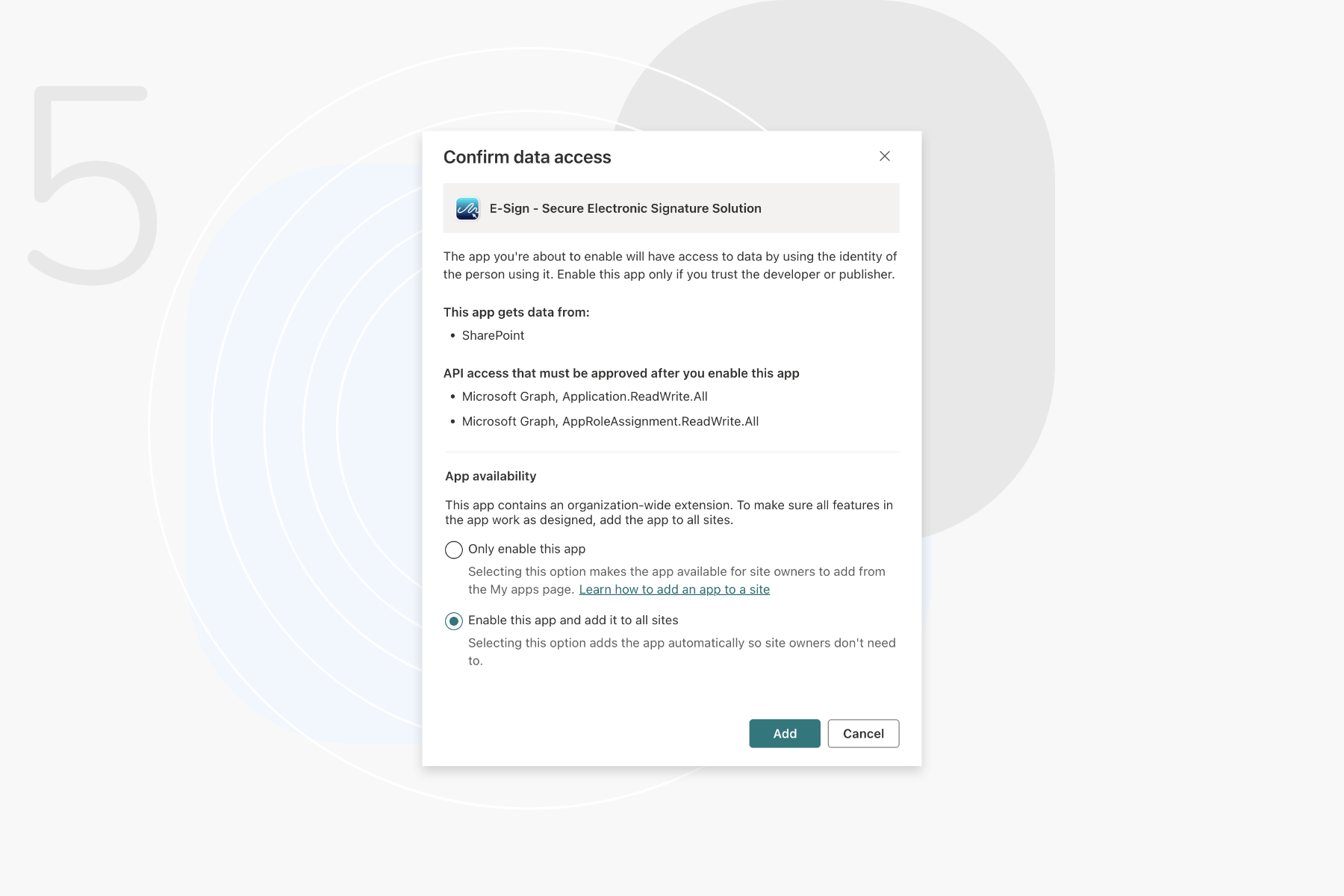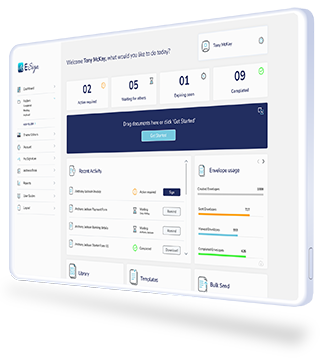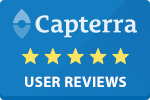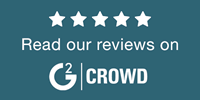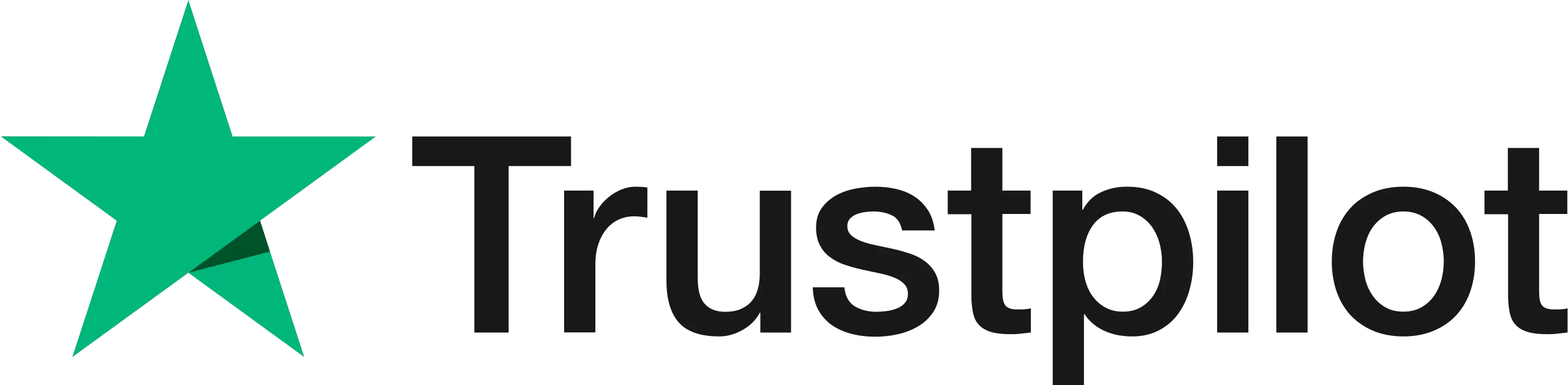Install E-Sign for SharePoint
Add automation into your document management processes, reducing the manual steps needed to create, share, and send out your documents with E-Sign for SharePoint.
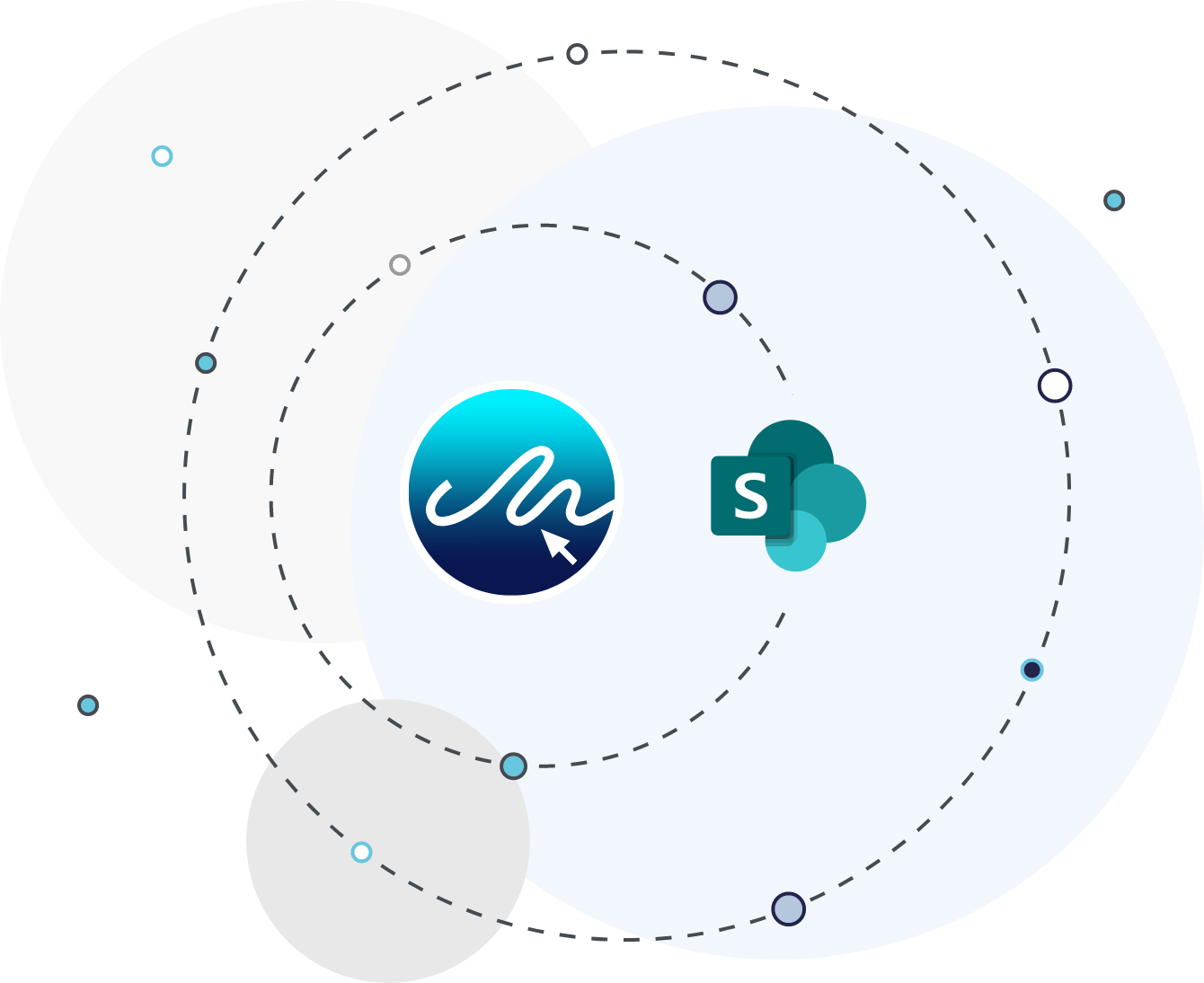
How to Install the E-Sign for SharePoint Plugin
To install the E-Sign for SharePoint plugin you must be a SharePoint Administrator, please follow the steps below.
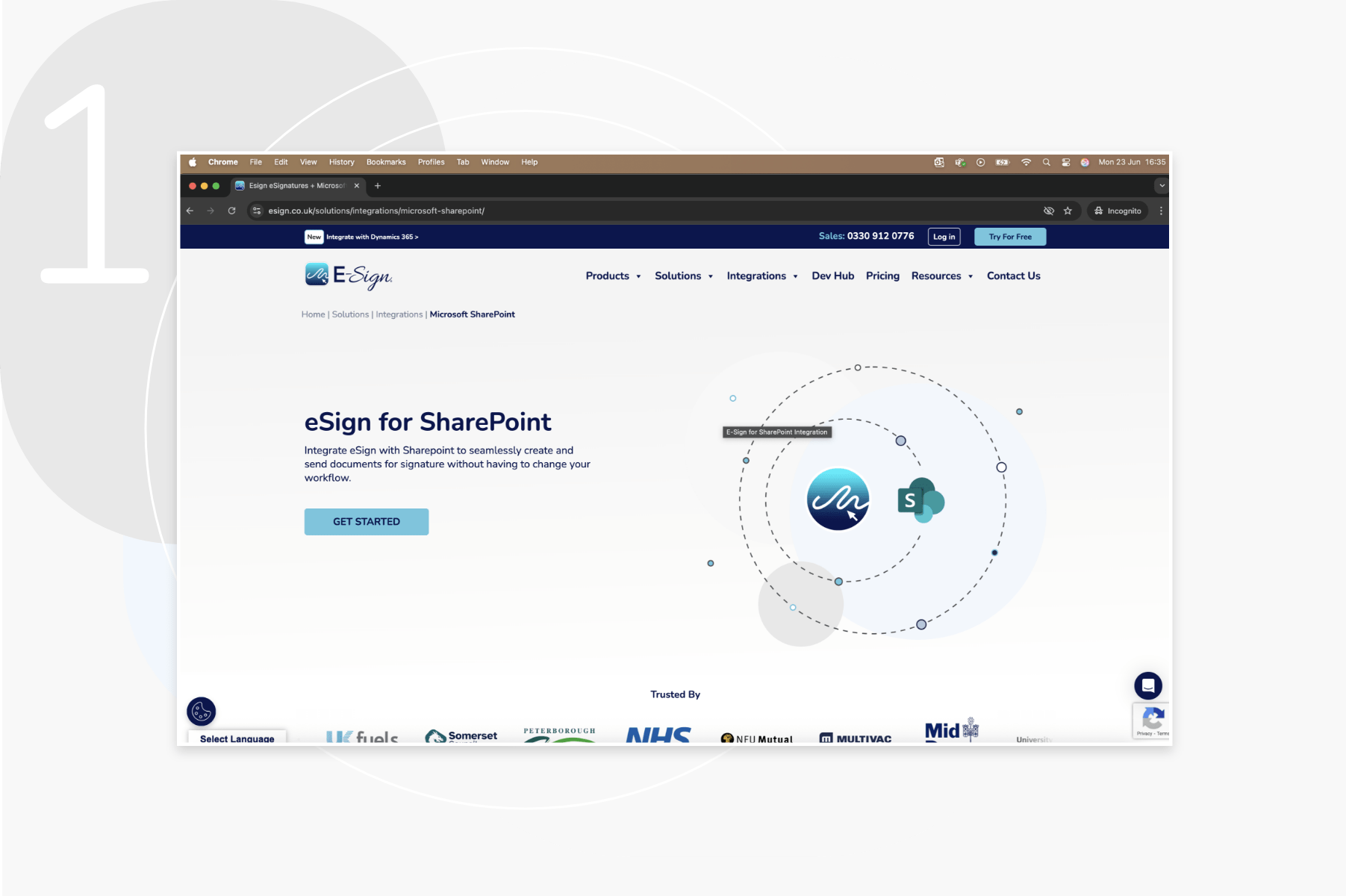
Step 2
You will be directed to the Microsoft AppSource, E-Sign page. Click “Get it now”.
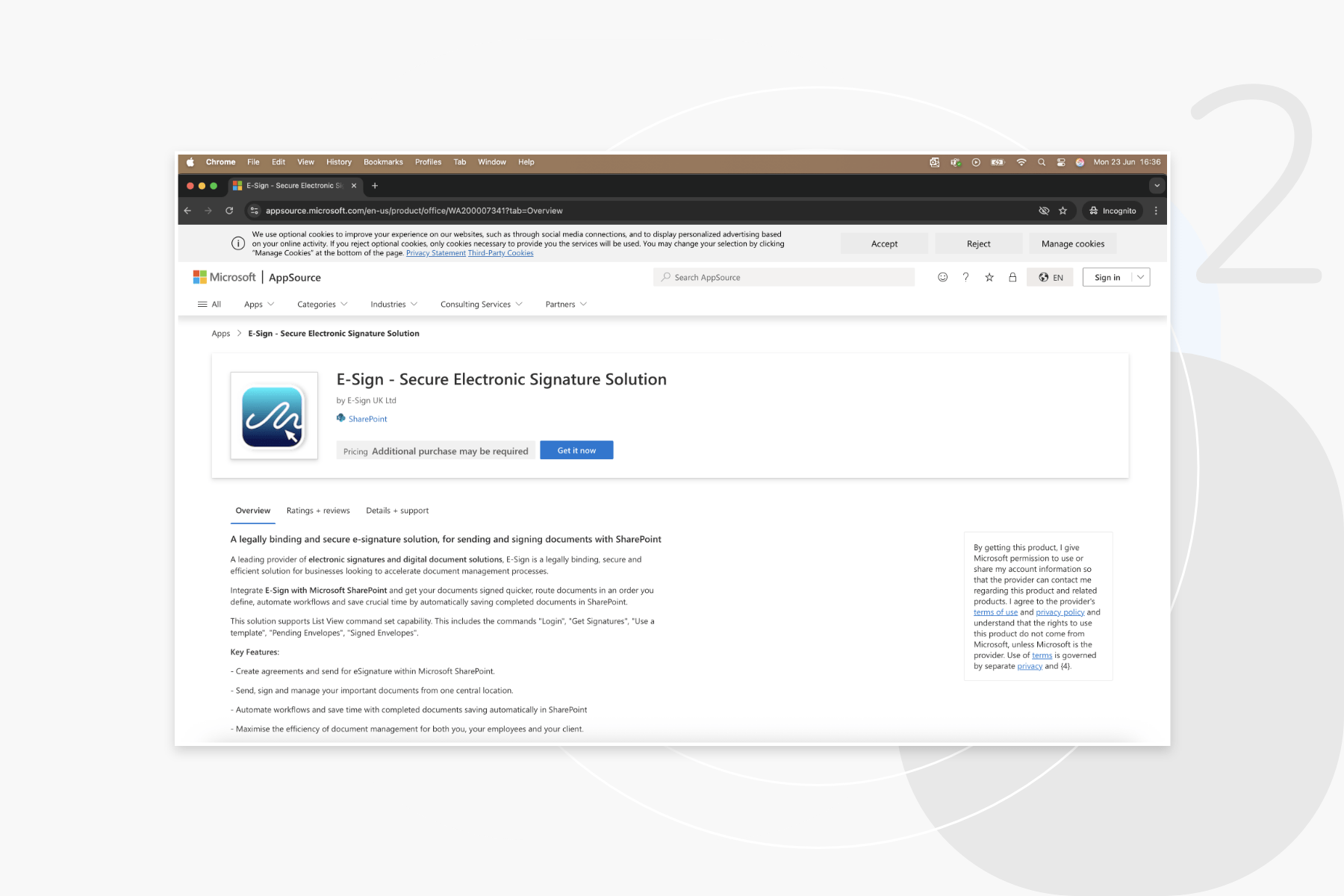
Step 3
You will then be directed to the SharePoint apps page.
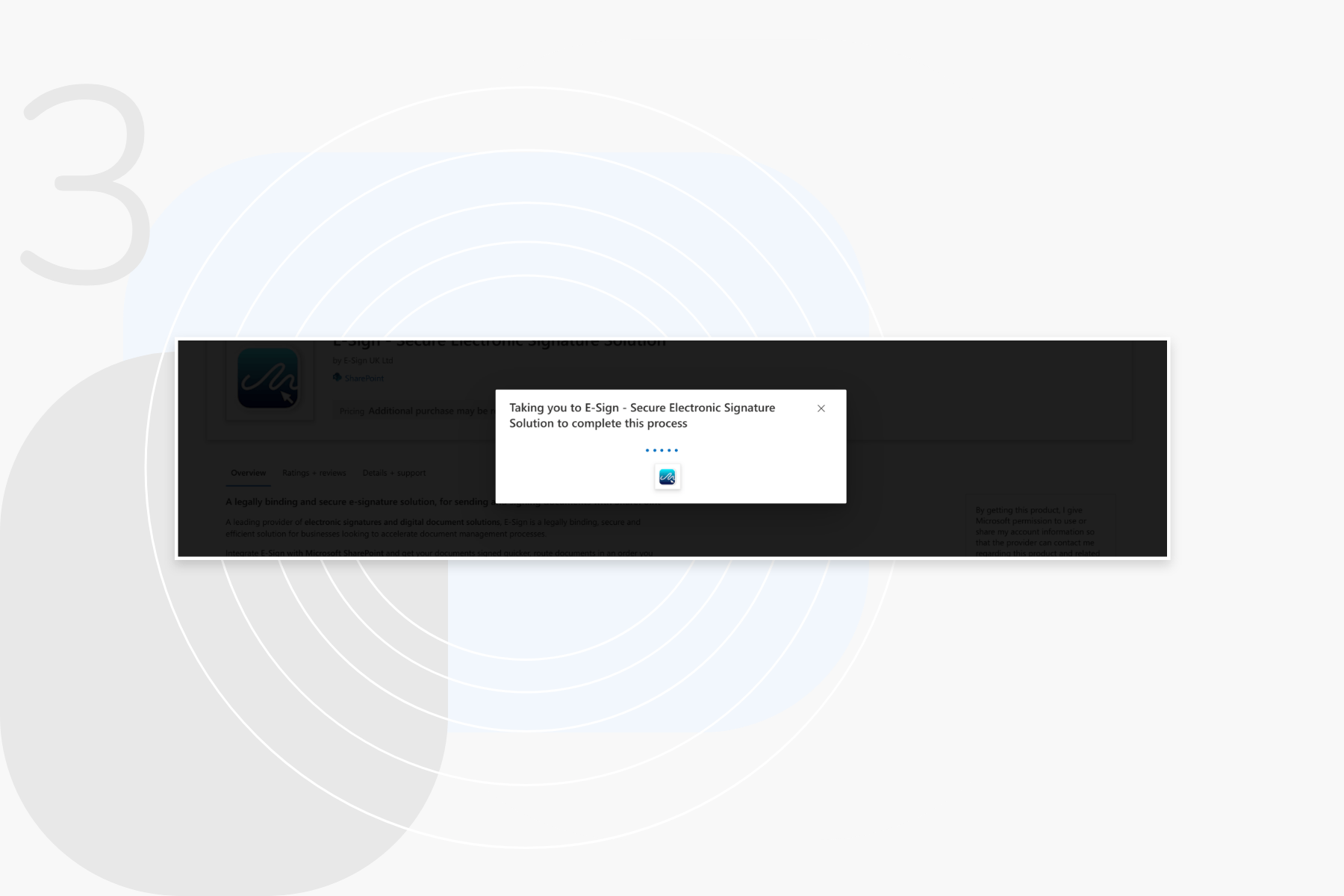
Step 4
From the SharePoint apps page, click on “Add to app site”.
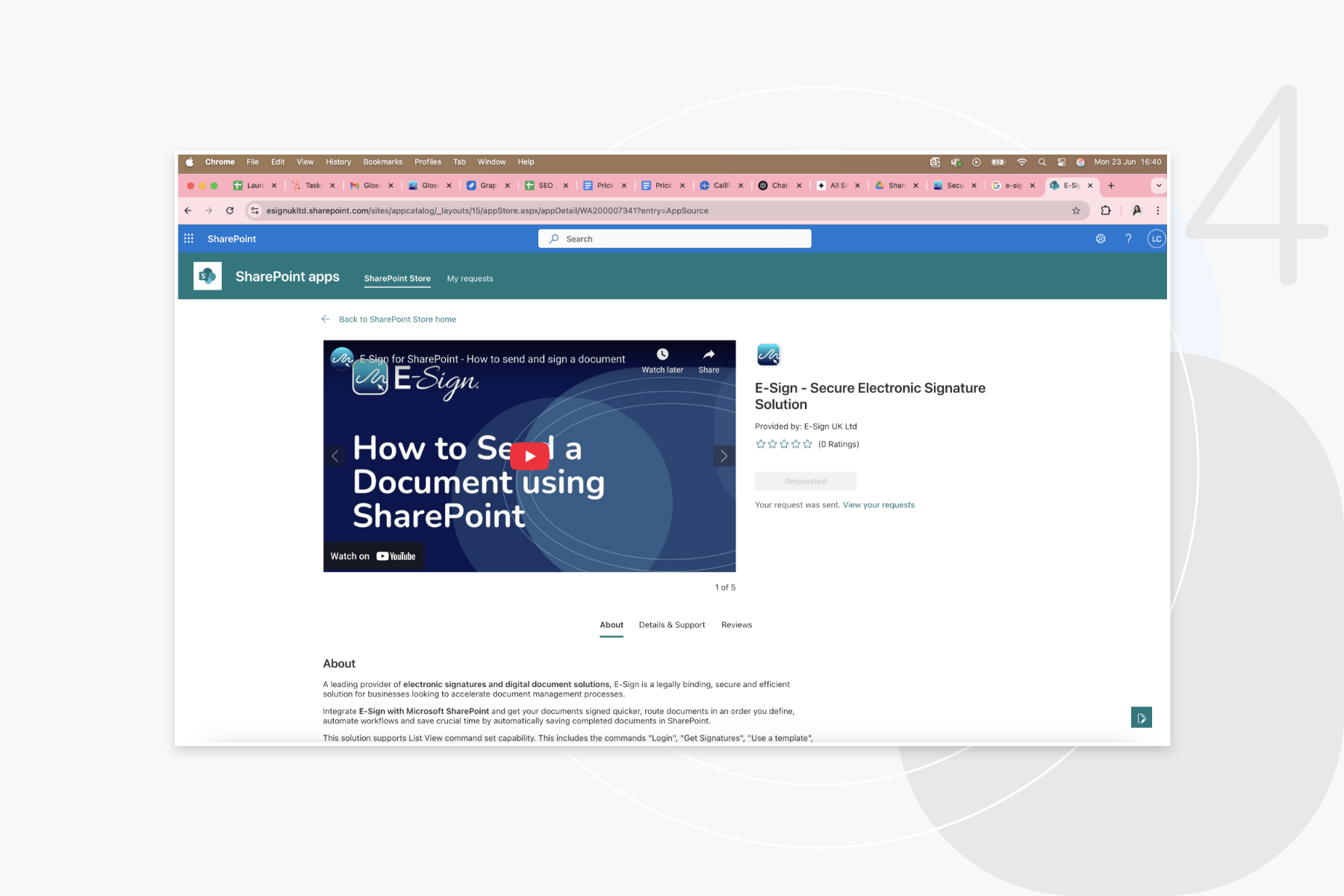
Confirm where you would like the app to be available within SharePoint and click “Add”.
You will now be able to access the E-Sign plugin within your SharePoint sites.