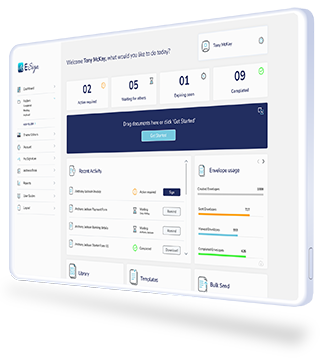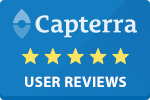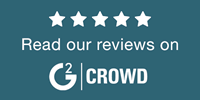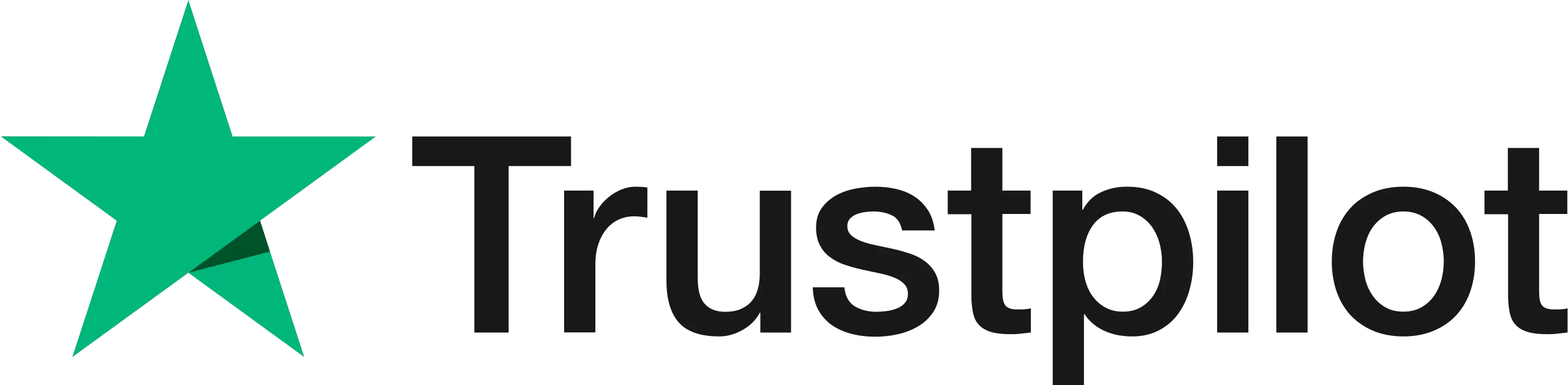How to Enable Email PIN Protection
Add an additional layer two factor authentication to your documents by enabling email PIN protection.
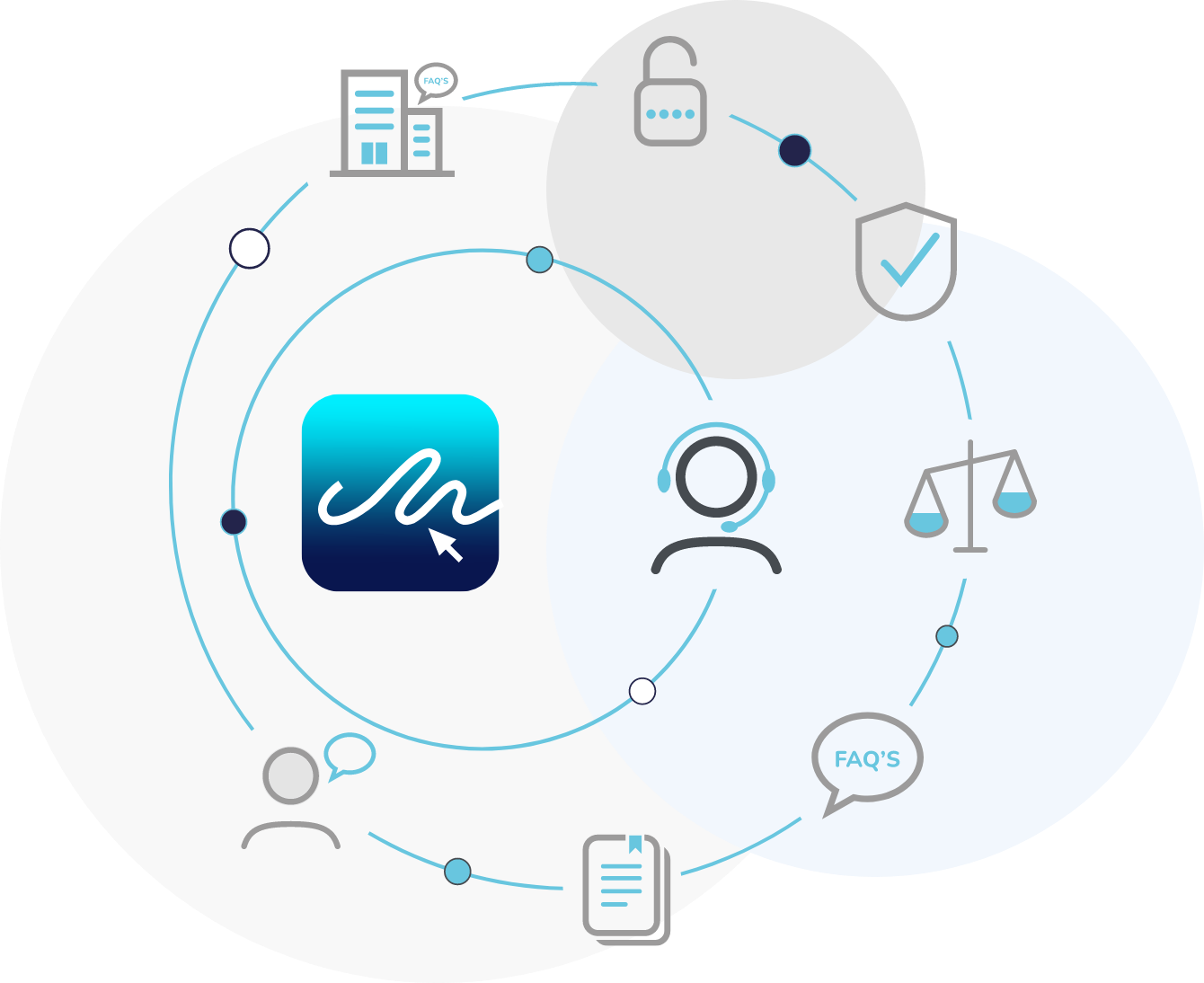
Step by Step Guide - Securing your Documents with Email PIN Protect
Watch the Video Tutorial
Watch our video to learn how to enable email PIN protection to your documents, ensuring that you can verify the person who views and signs the document.
Step 1
Click ‘Get started’ to begin, or simply drag a document to the middle of the dashboard.

Step 2
Enter your signers name and email address and click ‘Additional Options’, followed by ‘Generate Email PIN’. Once the document is sent, the link to view the document will be sent to the recipients email address. They will then be required to enter their personal email address, where the secure PIN will be sent to for them to view and sign the document.

Step 3
Click the check box for two step email protection.

Step 4
Once completed, enter the envelope title, subject and email description details and click continue.

Step 5
Here you can add the required fields, such as signature, date, texts. Once you have reviewed the document and are happy with it, please click ‘Continue’ to send the document.

Frequently Asked Questions
When do I need to use email PIN protection?
Email PIN protection is suited to a sender who is sending a document for signature to a generic email address that multiple people have access to. Email PIN ensures that the document is secure and that you can verify the person who signs the document.
How does it verify the identity of the signer?
The intended signer will be invited to enter their personal email address when trying to access the document. They will then receive a code to their personal email address which can be used to open the document.