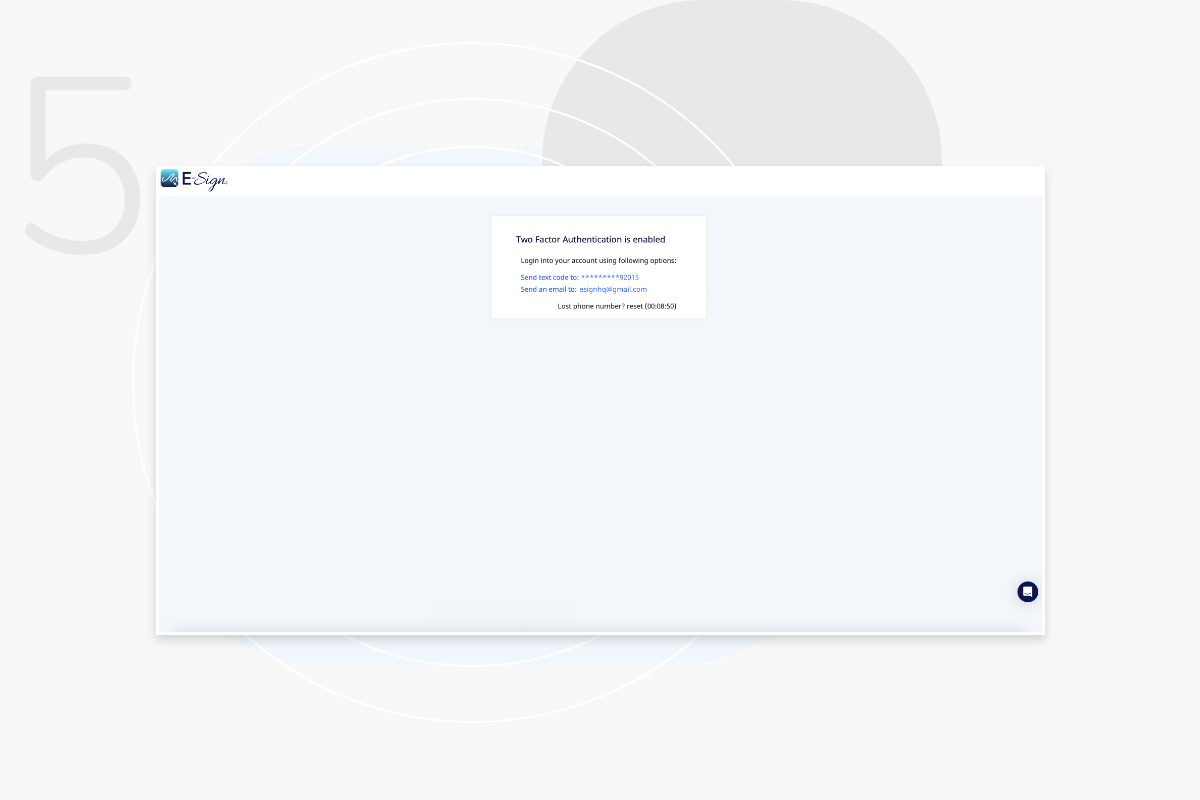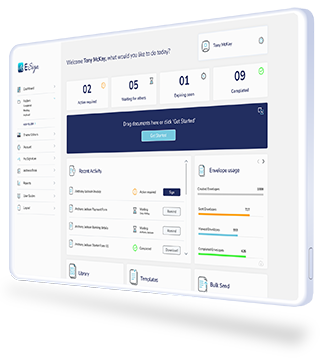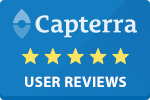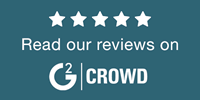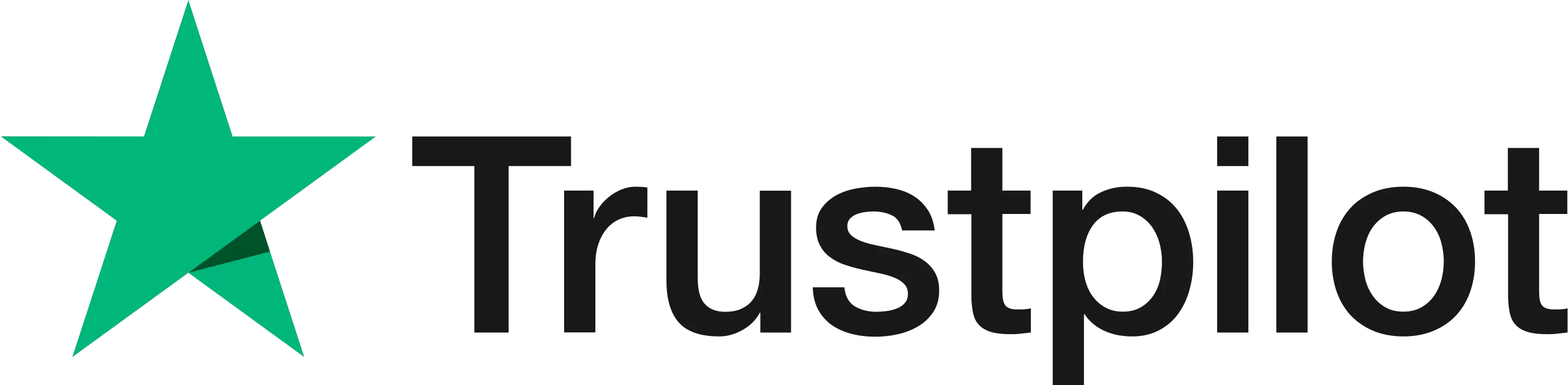How to Use Multi-Factor Authentication
Use multi-factor authentication when logging into your account and provide an additional layer of security to your important document transactions.
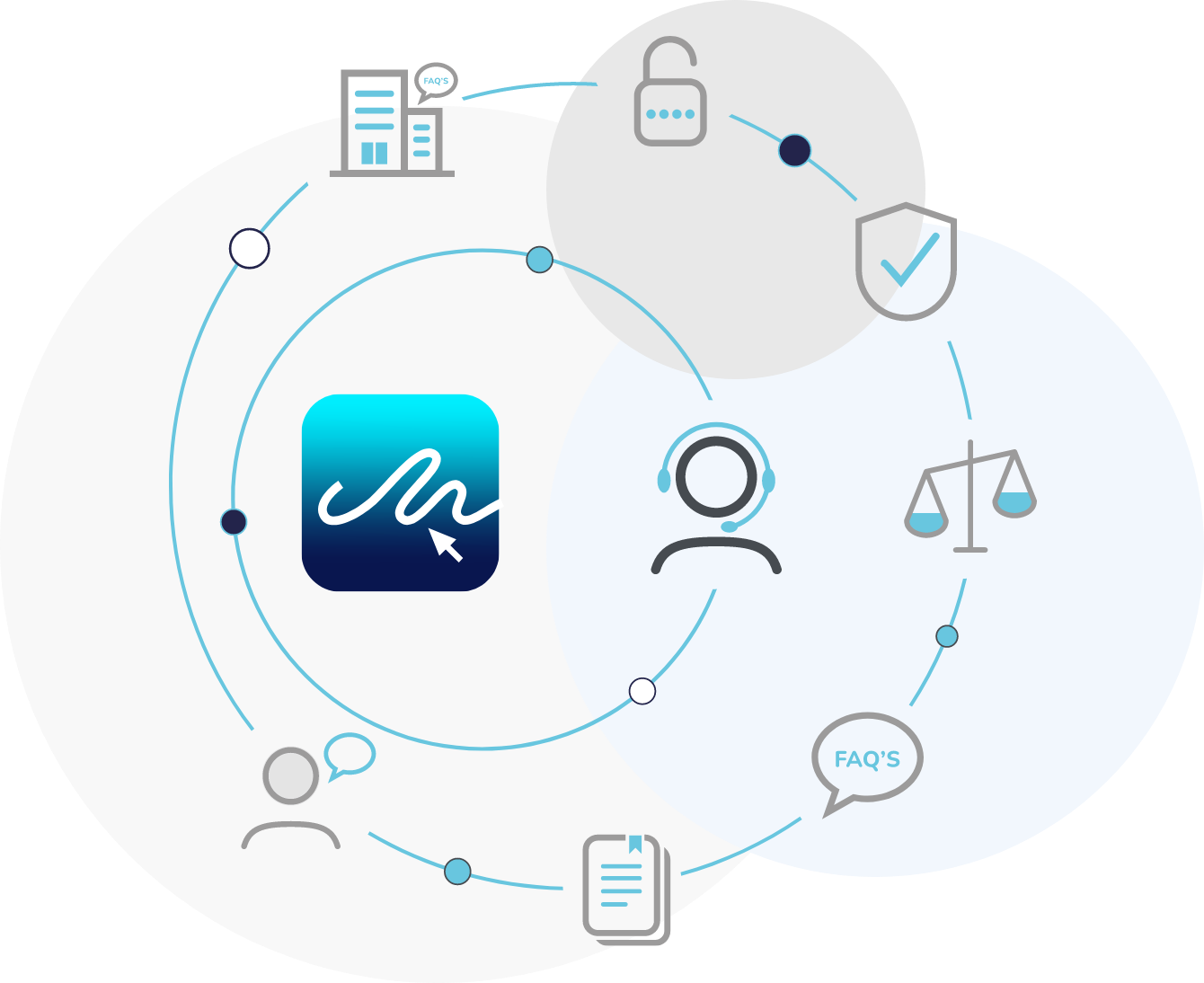
A Step-by-Step Guide – Use Multi-Factor Authentication
Step 1
To update your multi-factor authentication settings, please go to your account settings.
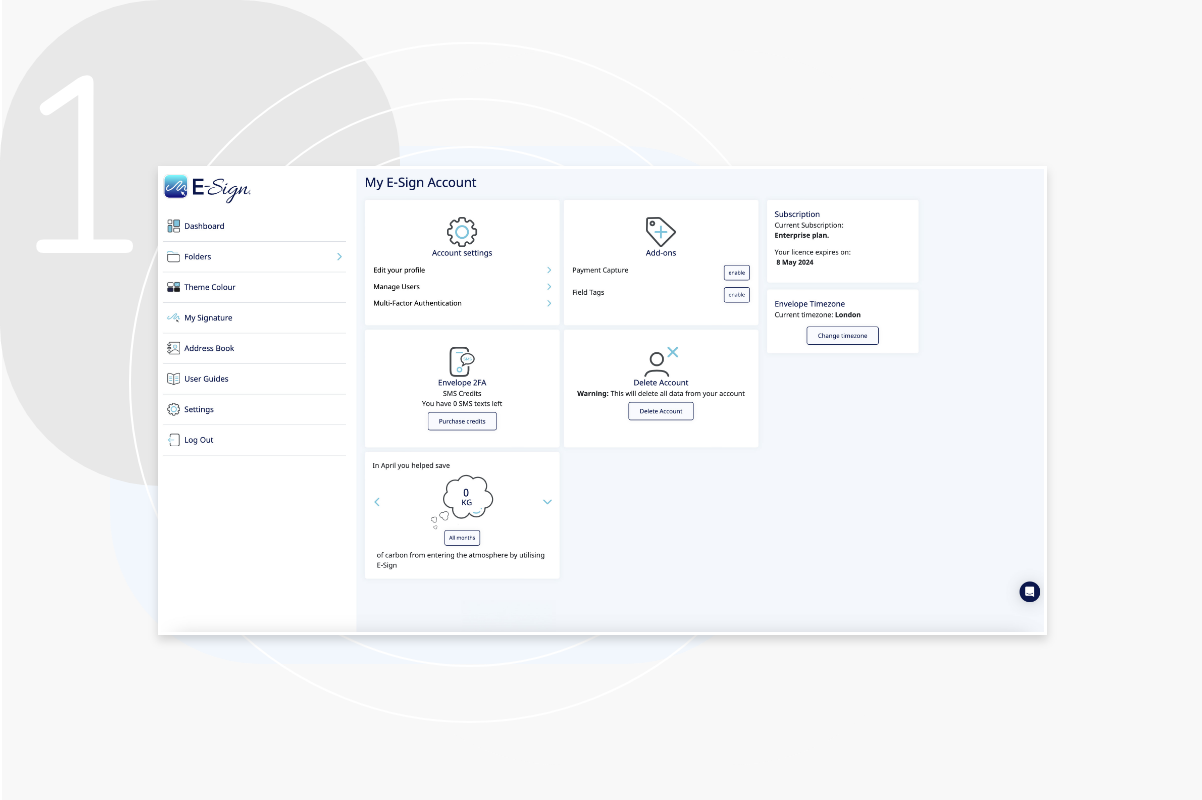
Step 2
Once clicked, a popup will appear asking for your E-Sign account password to view multi-factor authentication options.
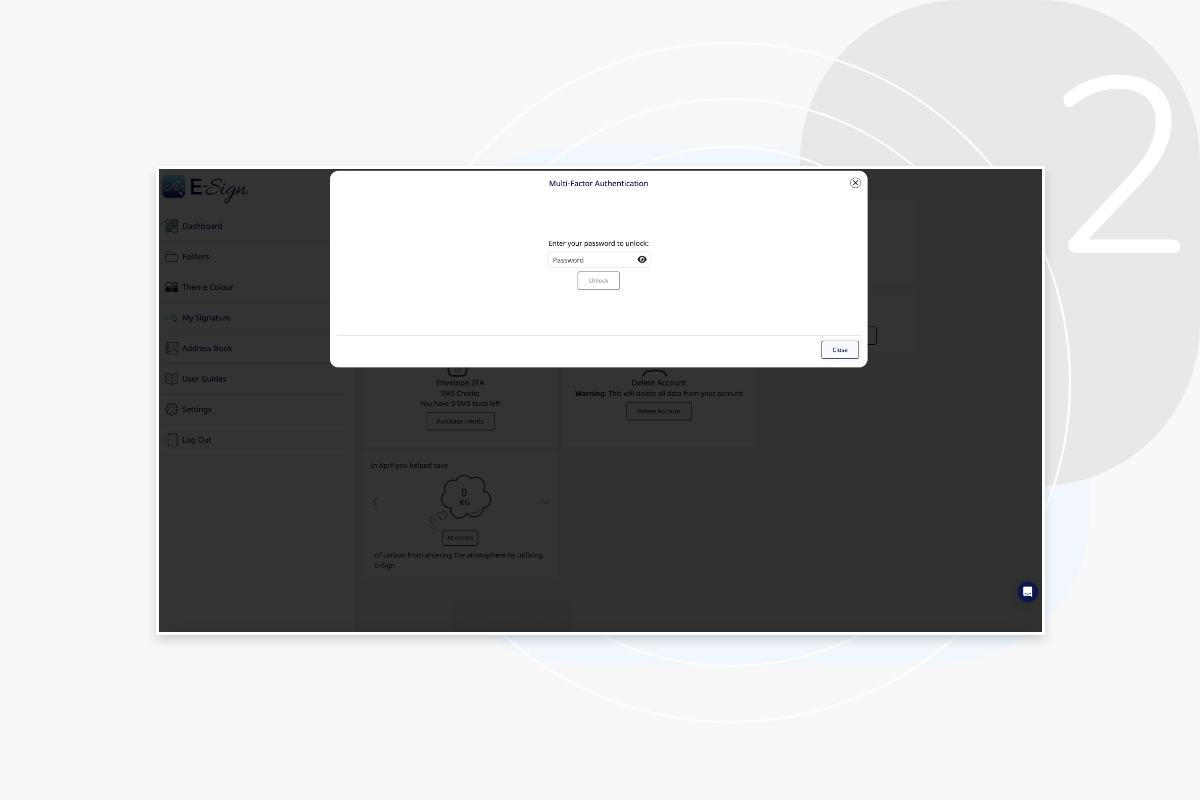
Step 3
Here you can enter the phone number you wish to use to verify your account. Enterprise users will also have the option to choose email address authentication if required.
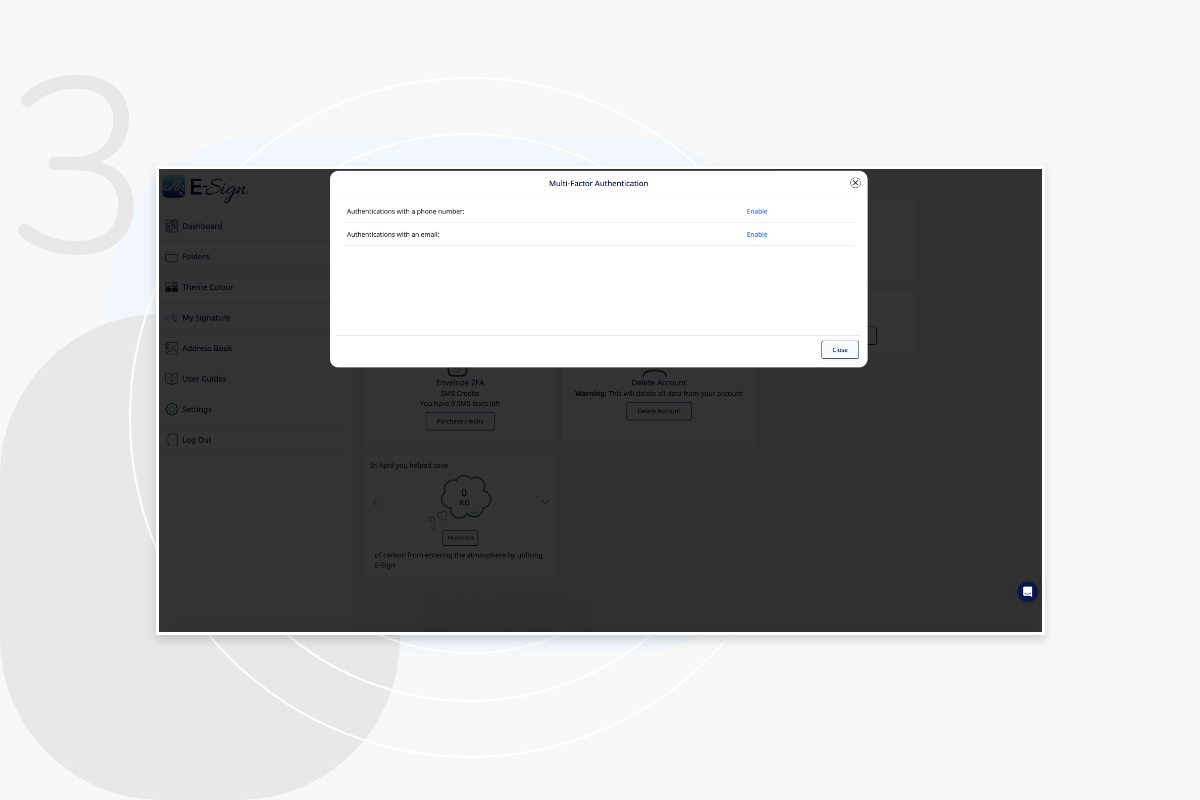
Step 4
Once updated, you will be asked to enter your phone number. You will then receive a OTP via text to verify the phone number.
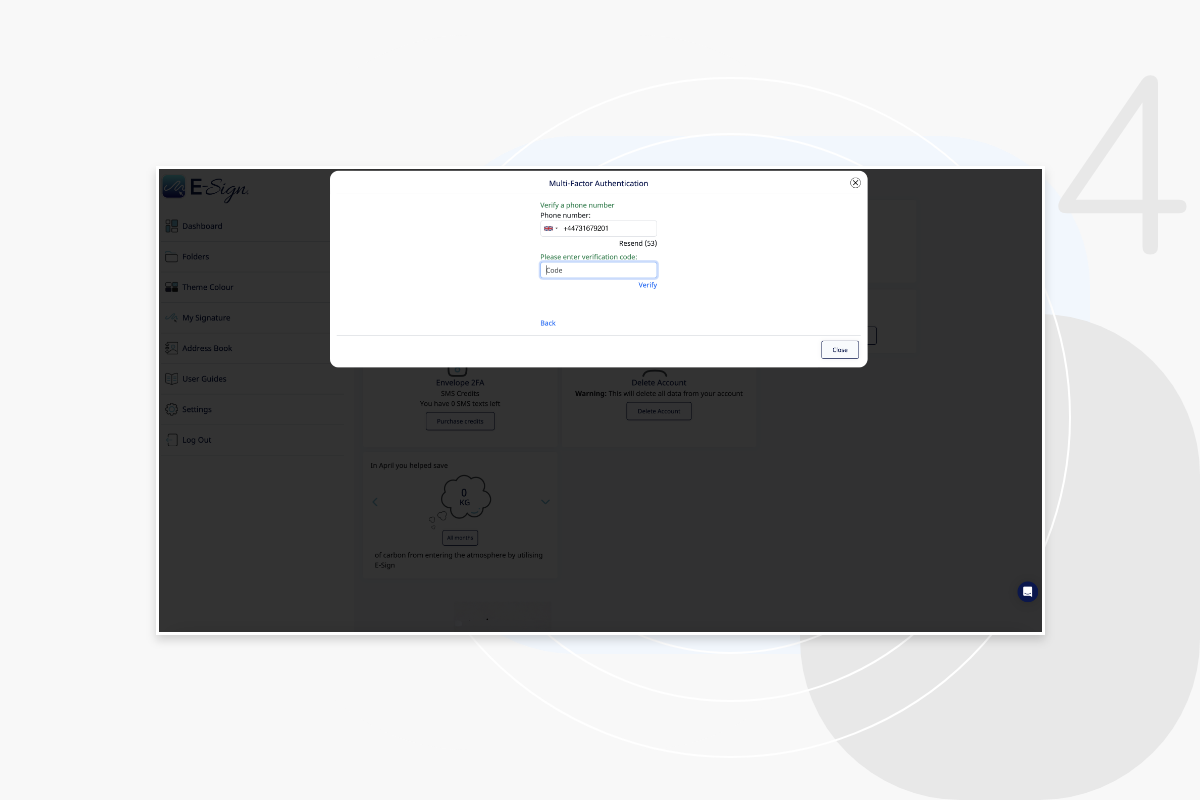
Step 5
Once multi-factor authentication is updated, these changes will be saved. You will only be required to authenticate once, unless you haven’t logged into the platform for 7 days or have signed in from a different IP address/device.