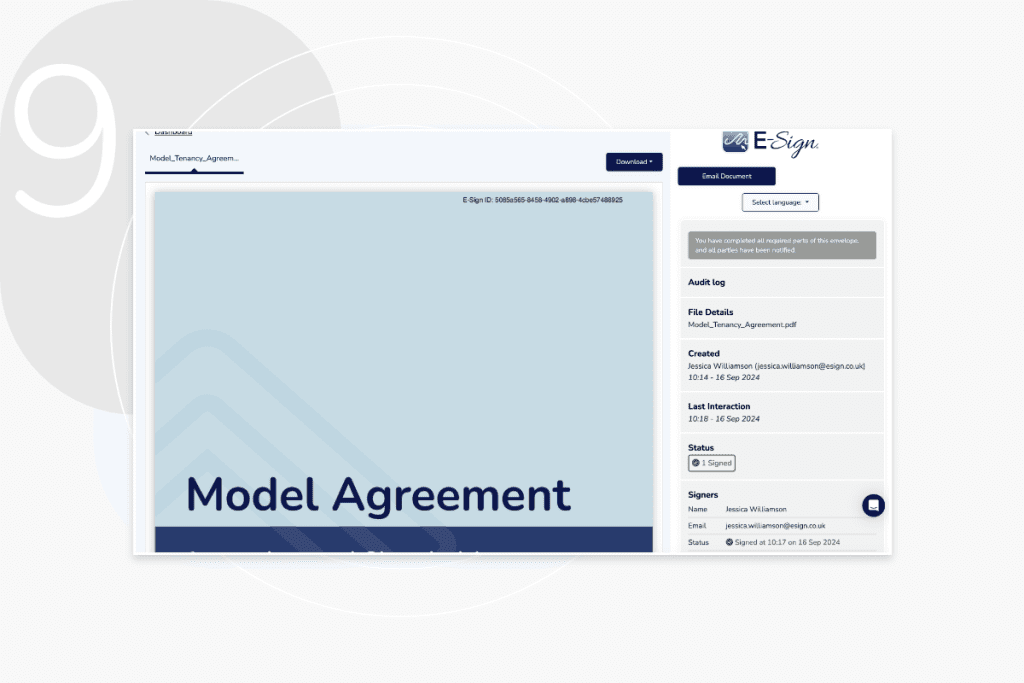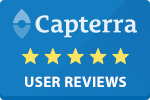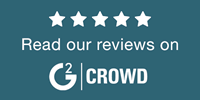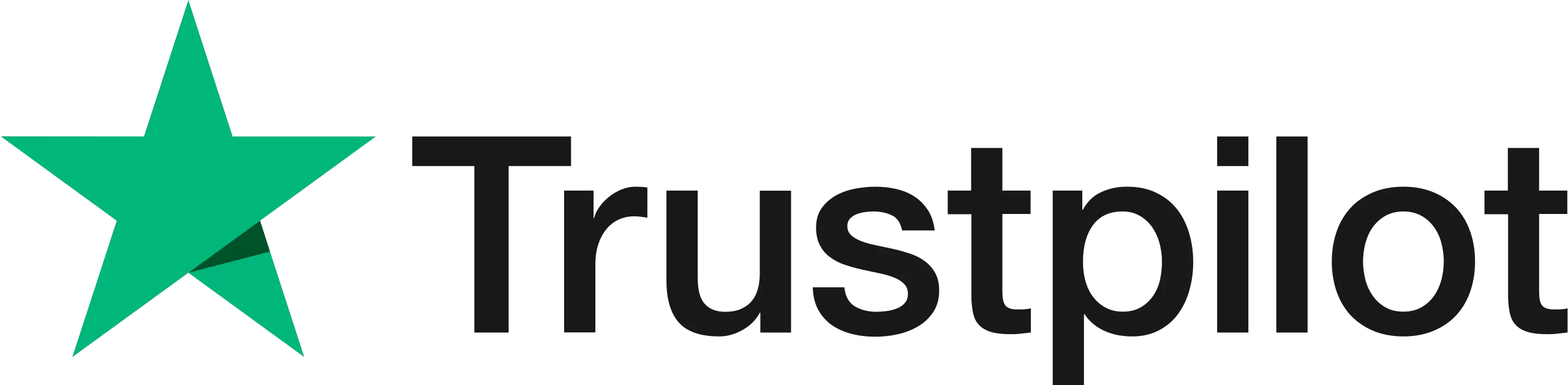Home | News & Insights |
How to Add an Electronic Signature to a PDF
Desislava Topuleva
Customer Success Manager
PUBLISHED
23rd April, 2025
Contents
At E-Sign, we know that digital documents can come in all shapes and sizes. That’s why we’ve made E-Sign’s eSignatures compatible with as many document formats and types as possible. One of those is, of course, the PDF.
It’s safe to say that PDFs are one of the most popular document types out there. Many businesses choose to save and share documents as PDFs. One of the most convenient document formats, PDFs can contain editable fields, links and buttons, as well as audio-visual material.
In this blog, we’ll be discussing how to sign a PDF with E-Sign.
Add your signature to a PDF
Follow the steps below to quickly and easily sign a PDF digitally. With E-Sign you have the flexibility to sign your document on practically any device type, including a laptop, mobile phone, or tablet.
1. Log in to the E-Sign platform
To get started, log into your E-Sign account and either click ‘Upload’ or drag your document into the dark blue box to add it to the platform. You can also open documents you’ve previously uploaded by going into your document library.
If you don’t have an E-Sign account yet, you can sign up for a 14-day free trial and send up to 5 envelopes during this period.
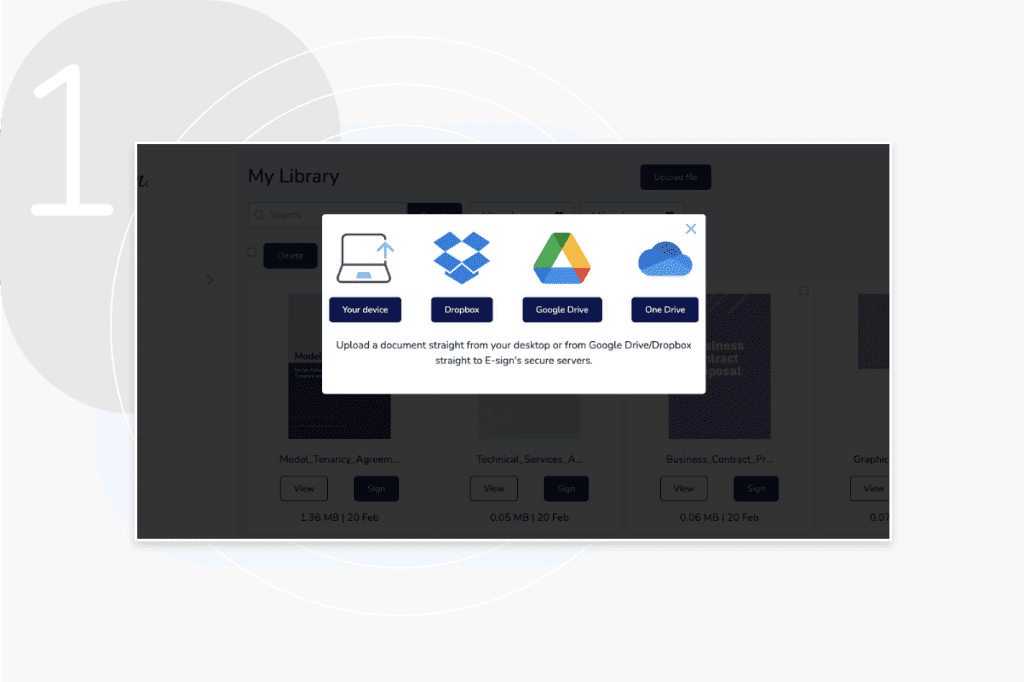
2. Upload your document
Within your E-Sign account, you can upload your PDF from several different locations. These include a template, library, your device, Dropbox, Google Drive, and OneDrive. Simply click on where your document is stored in the dropdown, and you can upload it to E-Sign.
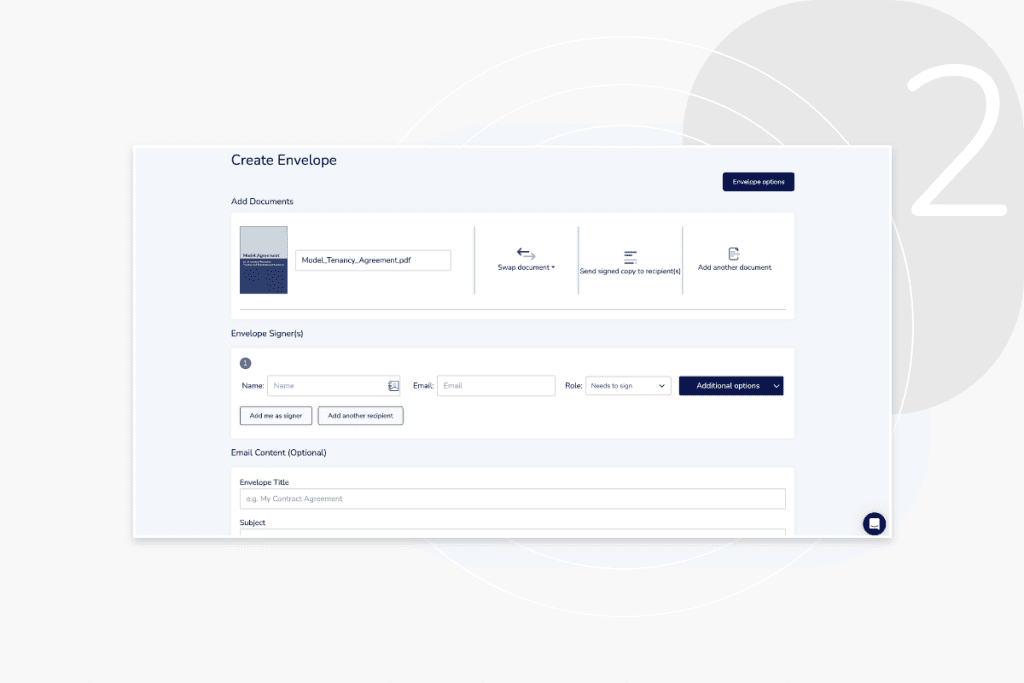
3. Add your signer details
After uploading your PDF, you can then add your signer’s details into the designated fields. If you need your document to be signed by multiple people or to add yourself as a signer, click ‘Add another signer. ’ You can also specify a particular signing order by selecting the ‘Use sequential signing’ option. Simply put your signer’s names into each numbered box.
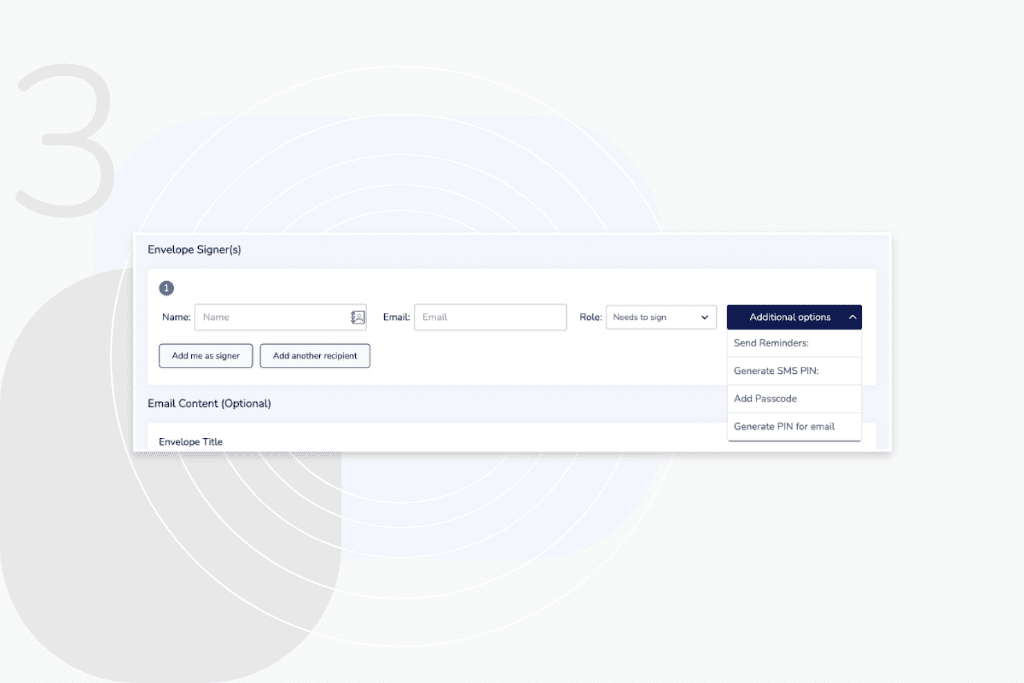
4. Enable verification tools
When you enter your signer details, you can also add an extra layer of protection to your documents by enabling verification tools. You can password-protect your PDF or add SMS authentication by clicking ‘send PIN via SMS’ and entering your signer’s mobile phone number.
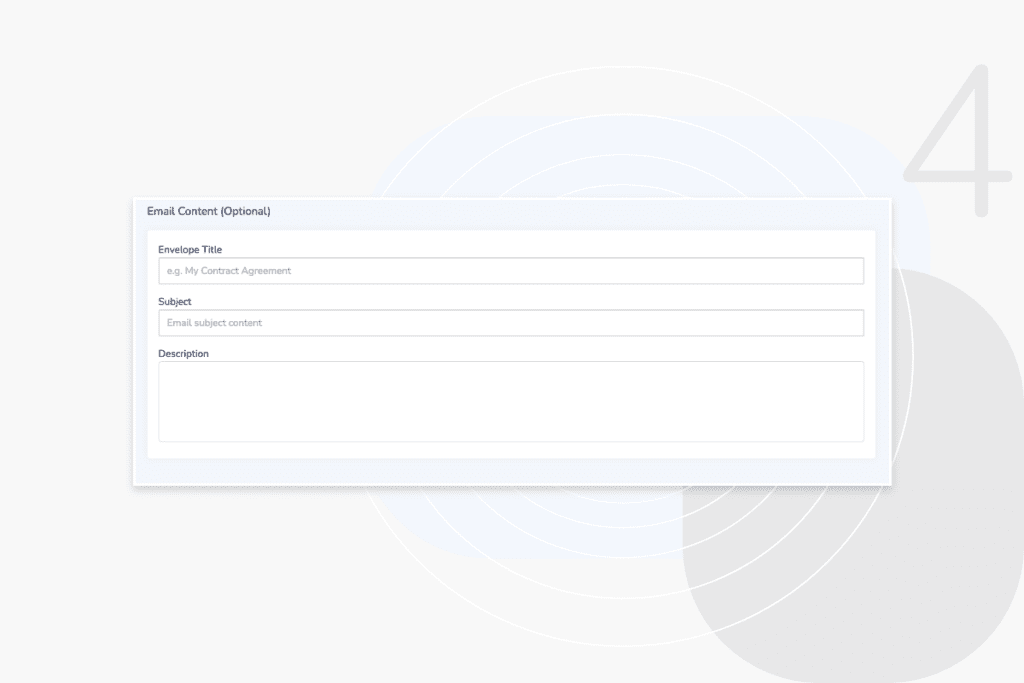
5. Add email content
Next, you’ll have the option to add an envelope title, subject and description. This will appear in the notification email that contains your PDF document. The description section is where you add the bulk of your email body and add details or instructions to complete the document transaction.
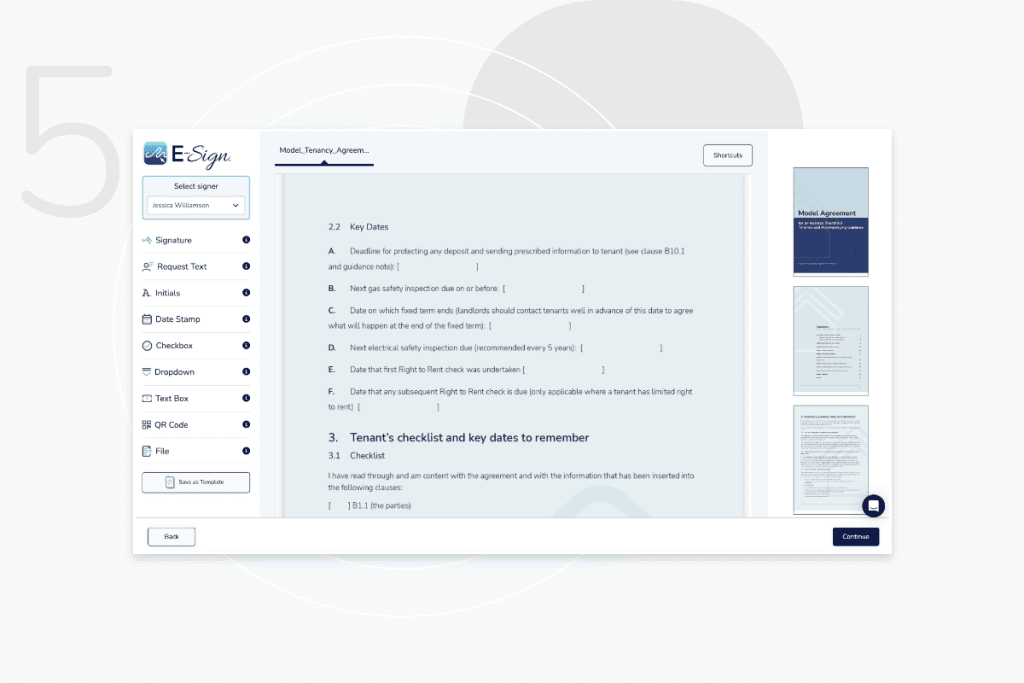
6. Drag and drop editable fields
Now that you’ve added all the required details, you’ll be able to view your PDF and add editable fields such as text boxes, tick boxes and drop-downs. Most importantly, here’s where you’ll be able to add your e-signature to the PDF. Simply drag and drop these fields onto your document where information or details are required from your signer.
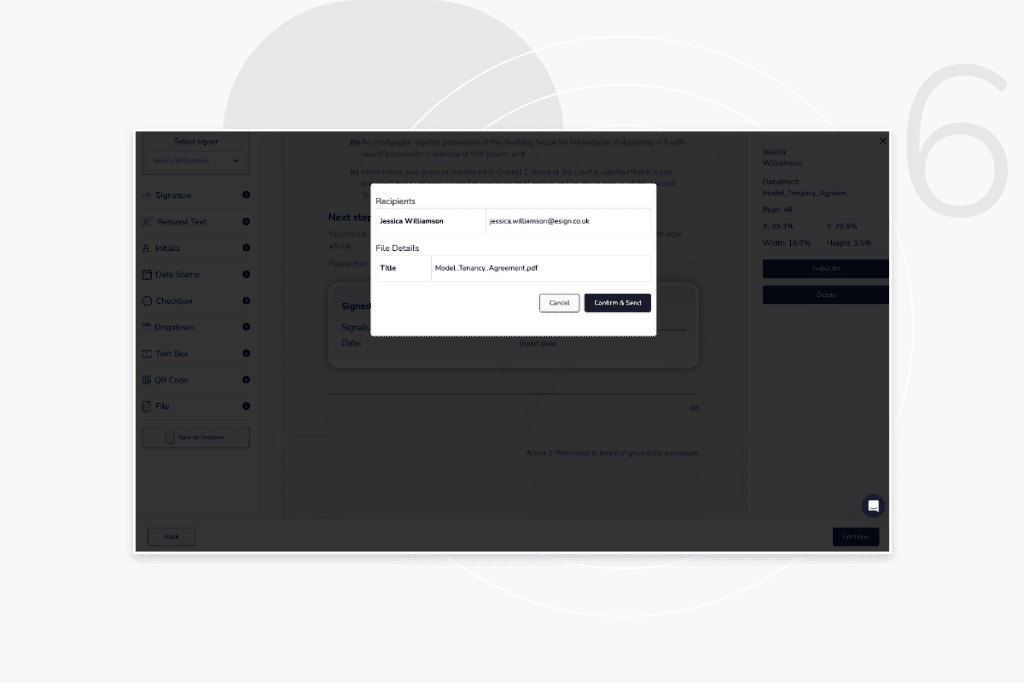
7. Review your document
Before sending your document for e-signing, you’ll have another chance to review the recipients of the PDF. If you’re happy with everything, simply click ‘confirm & send. ’
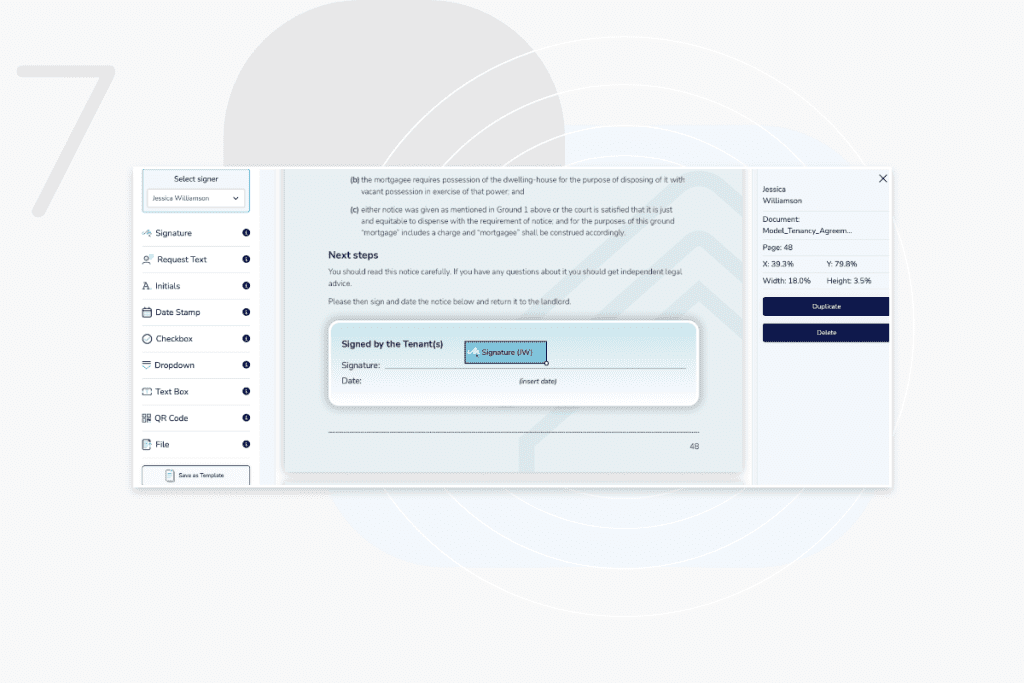
8. Add your e-signature
If you’ve added yourself as a signer, you’ll then be able to type your signature out in the e-signature field. The time and date of when you signed the PDF will be recorded, and a digital certificate will be created to support your signature.
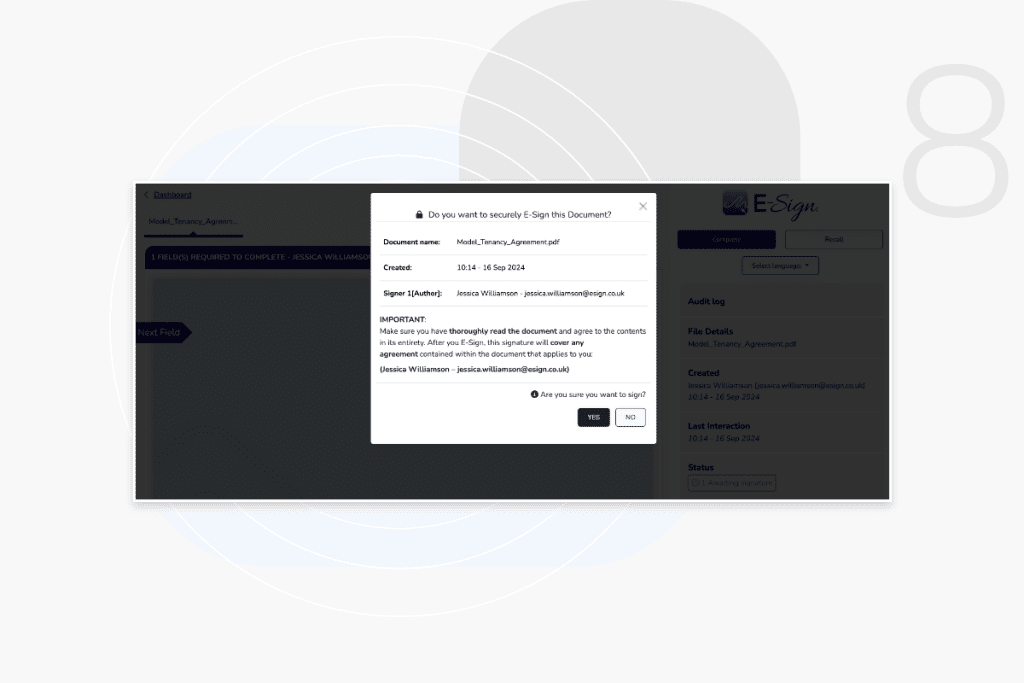
9. Wait for your PDF to be signed
Once your document has been sent, it will go to your signer’s email inbox, and they’ll be able to view and sign it without having to set up an E-Sign account first.
10. Get notified when your document is completed
When your document has been signed, you’ll receive a notification. If you’ve sent it out to several signers, you’ll be kept informed of the progress of your transaction. You can then store your eSigned PDF on your E-Sign platform or download it to your chosen document storage.
By choosing E-Sign as your preferred eSignature platform, you’ll have peace of mind that your PDFs will be securely signed and stored on our document management platform.
What are the benefits of signing PDFs electronically?
Signing a PDF electronically is significantly quicker and easier than using paper documents or email attachments. But these aren’t the only benefits, there are several other ways in which your business can benefit from e-signing PDFs with E-Sign.
Securely sign key documents with confidence
Using e-signatures through the E-Sign platform is a secure method of signing compared to physical documents and email attachments, where the risk of forgery and fraud is higher. With SSL encryption, a full audit trail, and many more industry-leading security measures, businesses can have full peace of mind that their sensitive data is protected with E-Sign.
Sign PDFs from anywhere at any time
By filling in and signing your document digitally, you have the freedom to sign remotely from any location and device. This means PDFs can be signed much more efficiently, especially for signers who follow a hybrid or remote working model and those who are frequently on the go.
Integrate with popular applications
As well as being able to sign PDFs quickly and easily, using E-Sign for your electronic signatures also allows you to integrate your existing processes and systems with the platform to make document signing even more efficient.
E-Sign can be integrated with several different applications such as Google, Salesforce, Microsoft, SharePoint, and more. So you can streamline your workflows to spend less time on admin and more time on higher-value tasks in your business.
Scale with your business
You might find as your business grows that the number of documents you need to sign or send for signature increases. Using e-signatures on your PDFs and other documents can streamline your workflows and increase efficiency, no matter how many documents are required for signature.
Digital signature standards and compliance
When signing your PDFs digitally, you need to be sure that your signature is legally binding and compliant with all relevant standards and regulations. Adding a text field to an editable PDF is not supported by any security or identity verification measures. Therefore, its legal validity may be questioned if the signature is disputed, and depending on your industry, the signature may not be compliant, for example, in highly regulated industries like healthcare or finance.
E-Sign’s electronic signatures are fully legally binding and compliant with all regulations, including the UK and EU versions of eIDAS, and the ESIGN Act, which is applicable in the United States. So you never have to question the legal validity or compliance of your signed PDF through E-Sign.
To find out more about the legality of e-signatures around the world, explore our legality guide.
Free Ready-to-Use Templates
E-Sign’s free templates offer a simple and efficient way to speed up the document signing process. These ready-to-use templates can be easily customised to fit your specific needs, whether you’re dealing with contracts, invoices, or any other type of document.
With E-Sign’s intuitive platform, you can quickly add or remove fields, change the document layout, and tailor the content to match your requirements. This flexibility ensures that you can maintain consistency across all your documents while saving time on repetitive tasks, allowing you to focus on more important aspects of your work.
FAQs
How do I add an electronic signature to a PDF?
You can add an e-signature to a PDF by using E-Sign’s electronic signature and digital document solution and following the quick and easy steps above.
Can I sign a PDF on my mobile device?
Yes, E-Sign is a highly flexible e-signature platform that allows you to sign from various types of devices, including phones and tablets.
Is an electronic signature legally binding?
An e-signature applied through E-Sign is legally binding for most document types as it adheres to the security and identity verification requirements established by the eIDAS regulation. However, the legal validity can vary depending on the country and type of document. Also, not all e-signatures are legally binding; simple signatures (as defined in the eIDAS regulation) are often not considered to be legally binding, particularly for use cases involving highly sensitive or official documents.
How do I validate a digital signature on a PDF?
When using E-Sign to sign a PDF, the signature will be automatically validated, and you will be provided a digital certificate and audit trail, confirming the key details that authenticate the signature.
Are there free tools available to sign PDFs?
There are some free tools available to sign PDFs. However, these will only be providing unsecured and unverified simple electronic signatures that may not be compliant or legally valid for your use case and industry. E-Sign offers cost-effective, legally binding and compliant advanced electronic signatures (as defined in eIDAS) as standard.
You can also register for a 14-day free trial before choosing the right plan for your document needs, exploring the features and functionality and how the platform will work for your business.
Try E-Sign for free today
If you want to make signing PDFs a quick and seamless process, why not sign up for our 14-day free trial? We never ask for payment information, and there’s no need to download or install any software. All you need is your email address.
E-Sign is a leading provider of digital transaction management solutions, supplying professional services including Electronic Signatures, Web Forms, ID Checker, Verification Tools, Personalised Emails, API and Payment Processing to businesses of all sizes across the UK.
To find out more about our E-Sign solutions and how they could transform your business, get in touch with us today.
 Facebook
Facebook
 X (Twitter)
X (Twitter)
 LinkedIn
LinkedIn