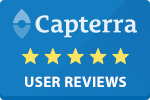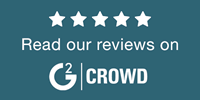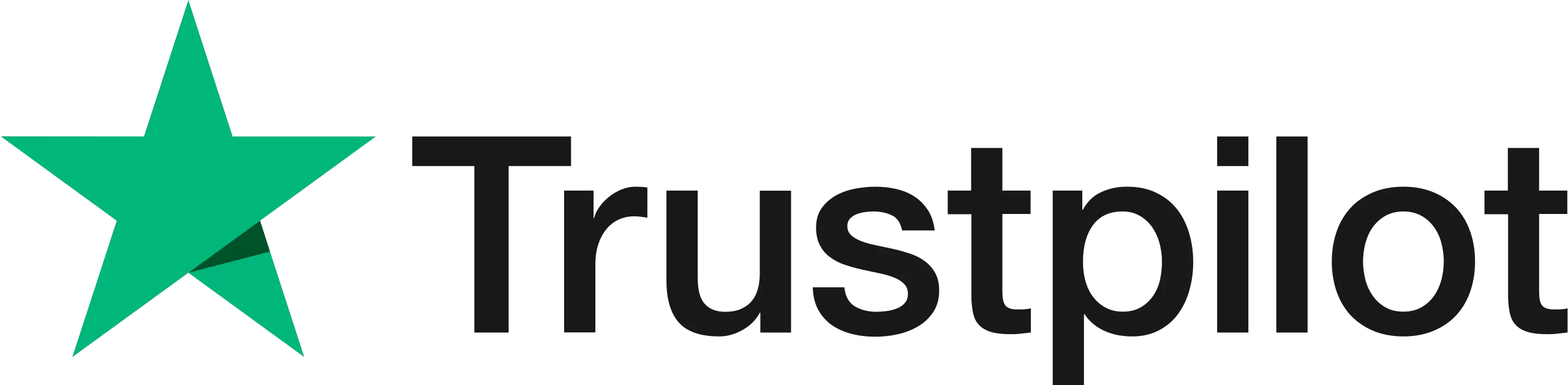Home | News & Insights |
How to E-Sign a Document with Google Docs
Laura Cain
Marketing & Brand Manager
PUBLISHED
24th August, 2023
With over 2 billion users, it’s safe to say that Google’s productivity suite is a firm favourite amongst individuals and businesses.
It’s not hard to see why. Using Gmail to email colleagues and clients, Google Drive to store files and Google Docs to create documents, businesses can easily power their business from this integrated platform.
At E-Sign, we know that every business has its own unique ways of working, especially when it comes to the applications and software they use. These days, there’s a plethora of business applications on the market… and we want E-Sign to be able to work with them all. That’s why we’ve made it easier to use our e-signature solutions with the Google suite, both within the platform and by adding automation with Zapier.
If you use any of the Google apps during your document processes, we’ve made this guide especially for you. Let’s take a closer look at how E-Sign can work together with Google.
How to Sign a Google Doc In E-Sign
If your business uses Google Docs to create documents, then you’ll no doubt want to start with how to e-sign a document with Google and E-Sign. That’s why we’ve put together this step-by-step guide on how to electronically sign your Google Doc.
Step 1.
On the E-Sign platform, click on ‘New Signature Workflow’. This will get you started on your document signing journey.
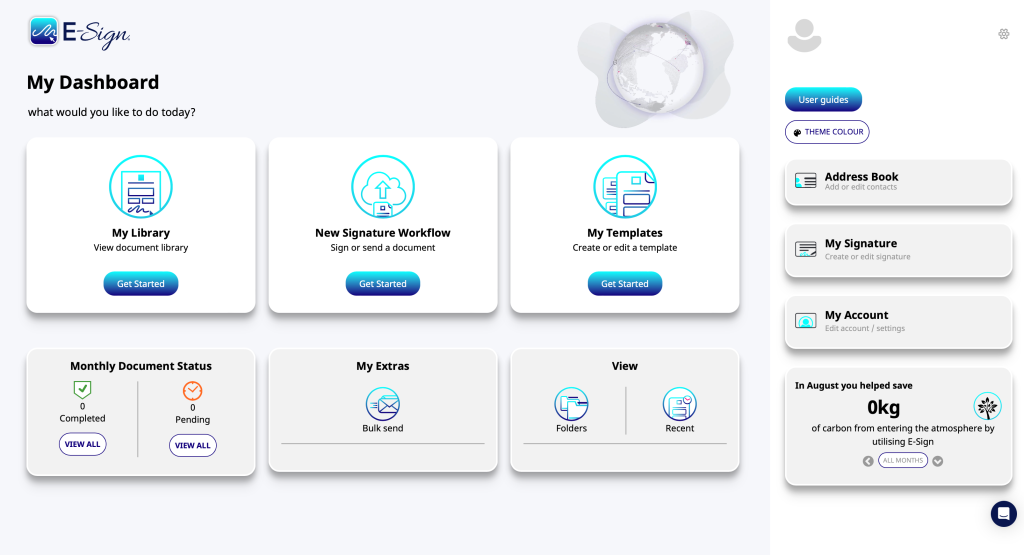
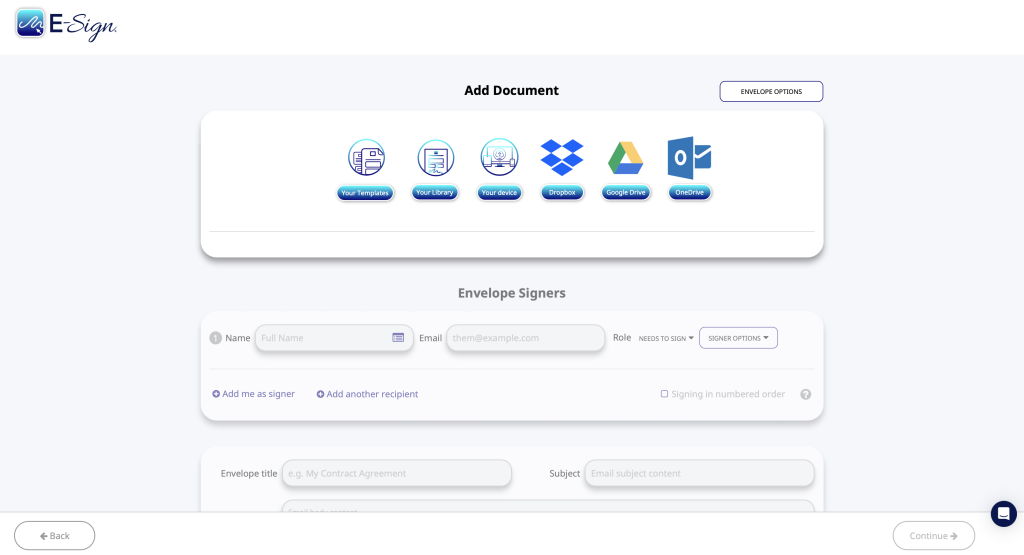
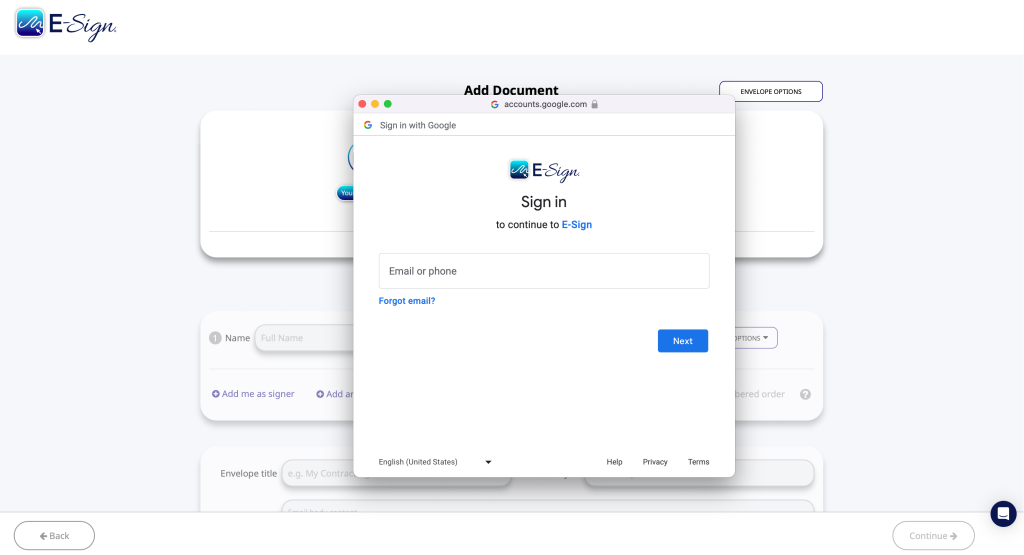
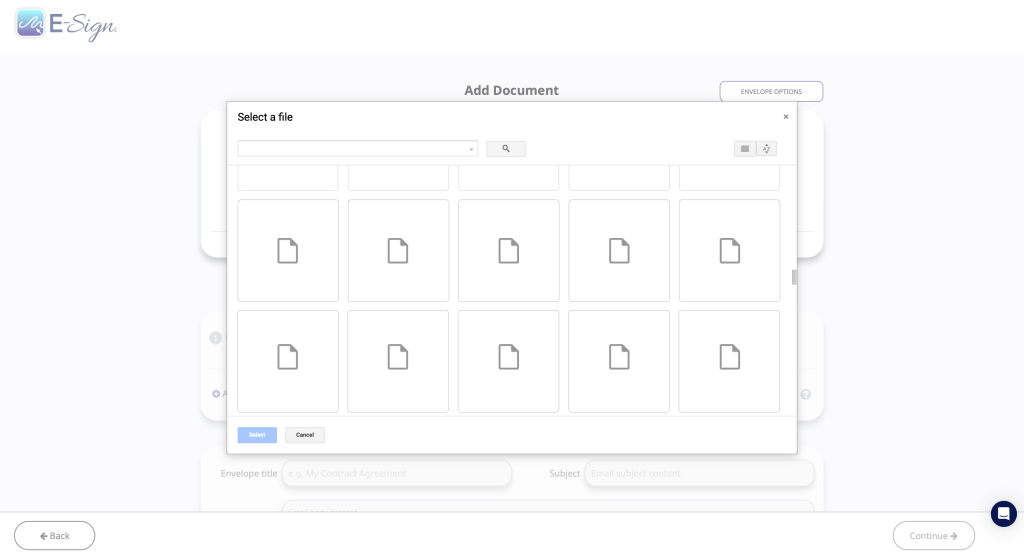
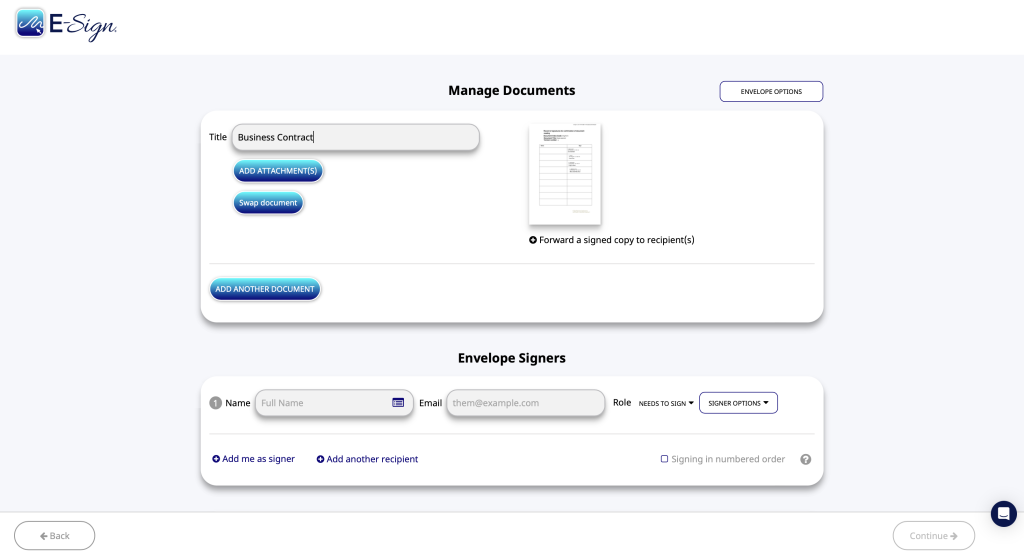
Here you can also add the option to password protect your documents or add Two-Factor Authentication by clicking ‘Send Pin via SMS’ to add an extra layer of protection. You can also choose to send automatic reminders to your signers.
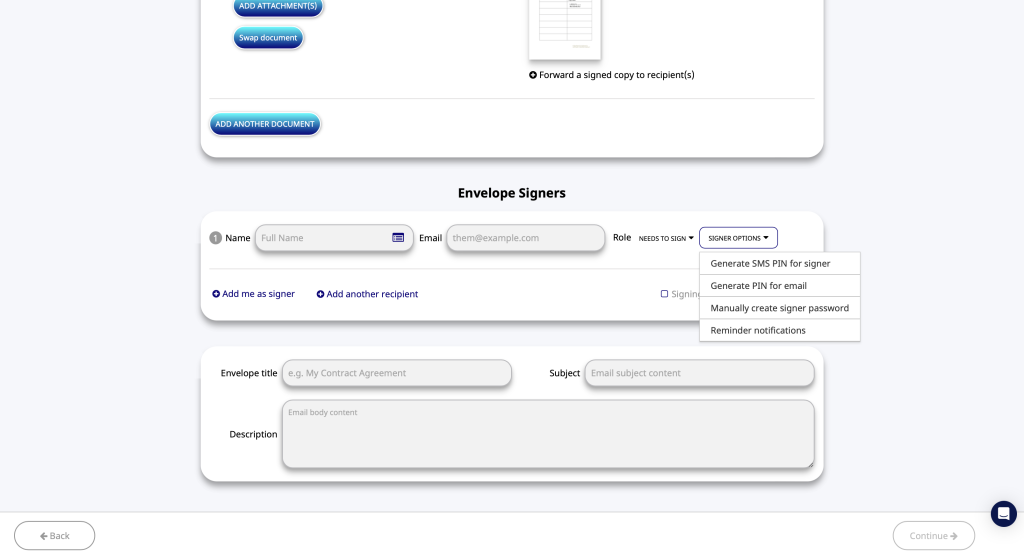
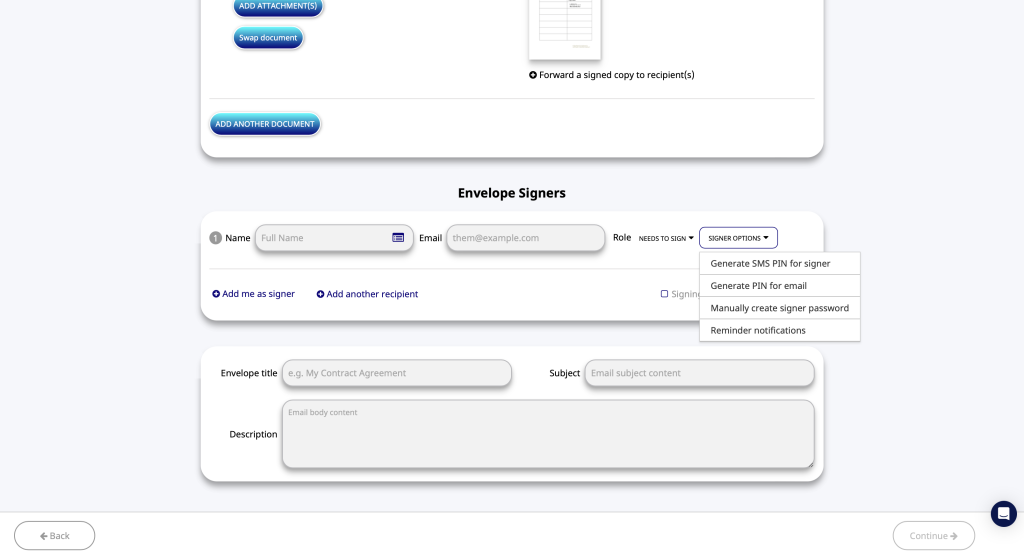
All of these elements can be dragged and dropped onto your document, enabling you to construct your document as you want. You also have the option to save your document as a template, where it will be added into your library to use and edit at a later date.
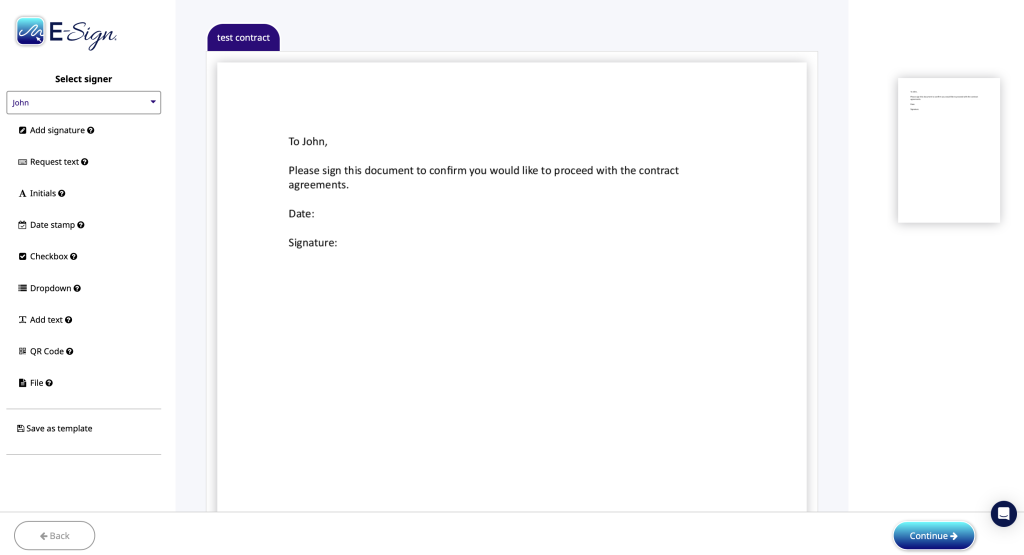
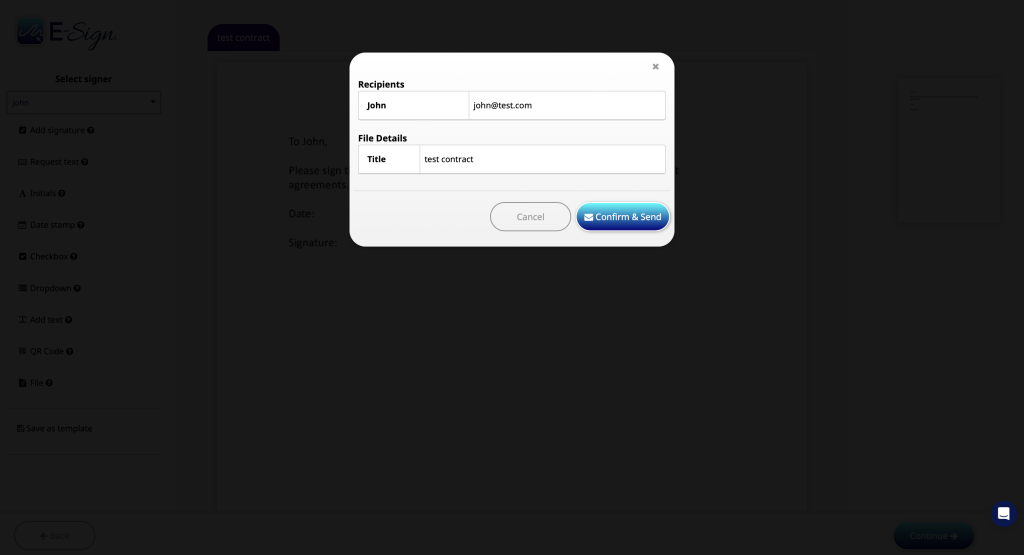
To make life simple for your clients, we’ll never ask them to make their own E-Sign account. They can fill in, e-sign and return your document without ever logging into the platform. E-Signing is really that simple with E-Sign.
Use Zapier to Integrate E-Sign and Google
Adding automation into your digital process can help take your workflows to the next level, allowing you to cut out manual steps that would otherwise take time out of your day. We understand that automation isn’t always accessible to the average business; it normally requires specialist coding knowledge.
Here at E-Sign, we want to make automation a lot easier and accessible- and ensure that businesses of all types and sizes can benefit from sophisticated digital workflows. That’s why we’ve added connectors such as Zapier onto our platform.
What is Zapier?
Zapier is a software that makes automation easier. Instead of using coding or APIs to set up workflows, you can use Zapier to create what’s called a zap; easy, pre-set automations that have a trigger, action, and mapping field.
Using pre-set triggers and actions, you can easily add automation to your document processes in Gmail, Google Drive, Google Docs and Google Sheets.
How can I integrate E-Sign and Google?
Zapier offers a range of integration capabilities with some of the most popular Google applications, allowing your business to improve its workflow and process efficiency. To view the whole range of triggers and actions for E-Sign and Google, you can visit Zapier.
We’ve also pulled together a summary of some of the most helpful and popular integrations here:
With Gmail and E-Sign you can automatically…
- Upload new Gmail attachments to E-Sign and send for signing
- Create a new document for signing from a template when a new email appears in a specified mailbox
- Create a draft new email when a document has been signed by all signers and is complete
With Google Sheets and E-Sign you can automatically…
- Add rows to a Google sheets spreadsheet when a new signer signs a document
- Delete a spreadsheet row when you create a new document for signing
- Upload a file to the E-Sign platform when a new spreadsheet row is added
With Google Drive and E-Sign you can automatically…
- Move a file from one folder to another when a new document has been signed by all signers
- Create a new folder in Google Drive when a new document has been created for signing
- Create a new document using one of your saved templates when a new file is added to any folder
With Google Docs and E-Sign you can automatically…
- Create a document from text when a new document is created for signing
- Create a document from an existing template when a document has been signed by all signers
- Upload a file to the E-Sign platform when a new document is added (inside any folder)
With Google Message and E-Sign you can automatically…
- Create a message in Hangout Chats when a document has been signed by all parties
- Create a message in Hangout Chats every time an individual signer signs a document
- Create a message in Hangout Chats when a new document is created for signing
With Google Contacts and E-Sign you can automatically…
- Add an existing contact to a group when a new document is created for signing
- Add an existing contact to a group when a document has been signed by all signers
Create a Tailored Workflow With E-sign, Google and Zapier
Thanks to our pre-set automations, integrating your E-Sign and Google accounts is simple. With the ability to truly tailor your automation to suit your workflow, E-Sign can help you optimise your efficiency, boost your productivity, and save you and your employees valuable time. To find out more about our connectors, you can visit our website here.
Are You Looking for an E-Signature That Can Work With Your Google Processes?
If so, then E-Sign should be at the top of your list. We’ve ensured our digital tools and electronic signature can integrate smoothly into your existing Google processes. Try our 14-day free trial today and discover the power of E-Sign for yourself
Why Choose E-Sign?
Efficiency
The key to good workflow is optimum efficiency. E-Sign allows staff to work their core job more productively, utilising secure document processes. Integrate E-Sign with any other application for a more efficient and streamlined workflow.
Cost-Effective
Spend less time on administration and traditional paper-based expenses. Save on mail and associated expenditure. By reducing costs associated with paper work, such as printing, postage and scanning, free up resources for more important business matters.
Speed
With instantaneous delivery and rapid, secure authentication, there’s no need to wait days for document turnaround with E-Sign. Businesses using E-Sign have reported a time reduction of 21 to 3 days.
Climate Friendly
Our solutions ensure that your business can reduce its carbon footprint from a reduction in paper waste. With the new carbon counter on our platform, see exactly how many trees you have saved by using electronic signatures.
Integrate E-Sign with Your Business Applications
We know how important it is that your business applications work together. Connect and integrate E-Sign to any other software. E-Sign will help you to create a better customer experience optimising both time and cost efficiencies.
To find out more about our E-Sign solutions and how they could transform your business, get in touch with us today.
 Facebook
Facebook
 X (Twitter)
X (Twitter)
 LinkedIn
LinkedIn